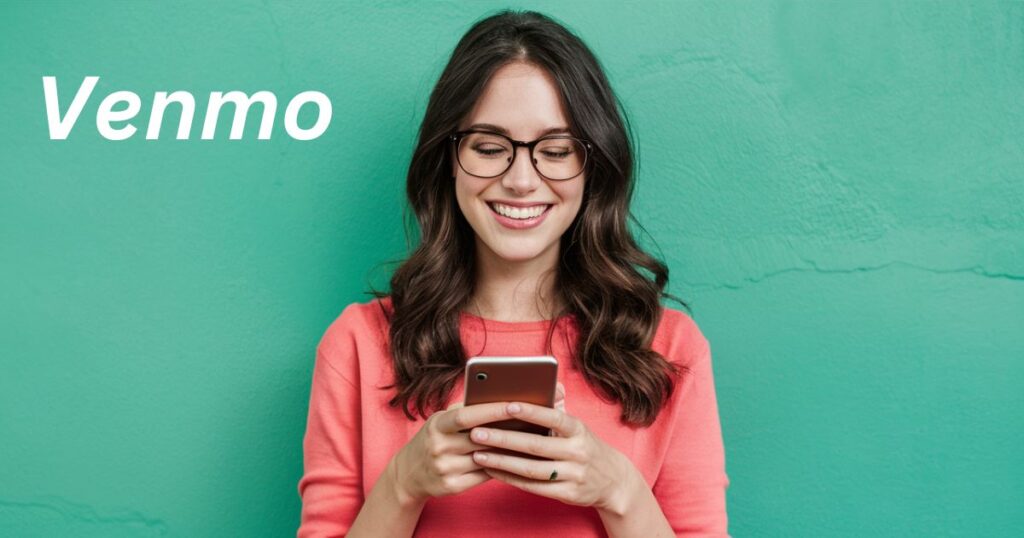The Seamless Way to Add Money to Your Venmo Wallet
Venmo has quickly become one of the most popular peer-to-peer payment apps, allowing users to seamlessly transfer money to friends, split bills, and make purchases. At the core of Venmo’s functionality is the ability to add funds to your Venmo wallet. This guide will walk you through the process of adding money to your Venmo account, ensuring you can take full advantage of this convenient platform.
Introduction to Venmo: A Convenient Payment Platform
Venmo is a mobile payment app that simplifies the way we exchange money with others. Rather than dealing with cash or checks, Venmo allows you to quickly transfer funds to friends, family, or even merchants directly from your mobile device or desktop. Its social feed feature also adds a fun, interactive element to payments.
Some key benefits of using Venmo include:
- Splitting Bills: Easily divide the cost of a group dinner, vacation, or shared expenses.
- Quick Transfers: Send or request money from contacts in just a few taps.
- Purchase Protection: Venmo offers buyer and seller protection for eligible transactions.
- Social Payments: Share payment notes and emojis with your connections.
As Venmo’s popularity continues to grow, adding money to your account is essential to take full advantage of its features.
Understanding Venmo Account Basics
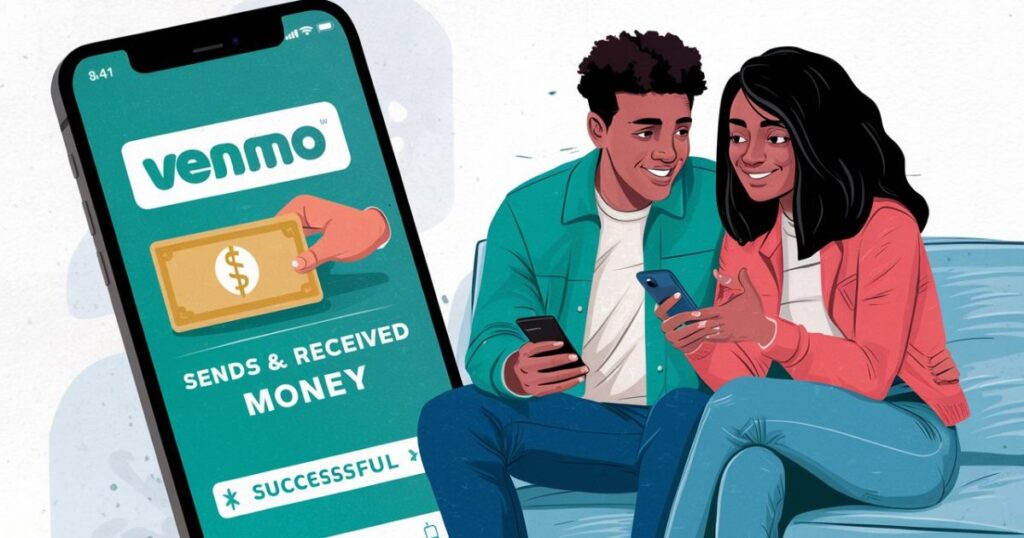
Before diving into adding funds, let’s quickly cover the basics of a Venmo account. When you sign up for Venmo, you’ll create a unique username and profile. This account is connected to your Venmo wallet, which holds your available balance for sending payments or making purchases.
Your Venmo wallet acts like a digital cash reserve. To use Venmo’s services, you’ll need to have a positive balance in your wallet. This is where adding money comes into play. You can fund your Venmo account through linked bank accounts, debit/credit cards, or alternative options we’ll cover later.
Adding Funds to Your Venmo Wallet: Step-by-Step Guide
Adding money to your Venmo wallet is a straightforward process. Here’s a step-by-step guide:
- Open the Venmo app and tap the “☰” menu icon.
- Select “Settings” then “Payment Methods.”
- Choose “Add Bank” or “Add Card” to link a payment source.
- Follow the prompts to verify your bank account or debit/credit card details.
- Once linked, tap the “☰” menu again and select “Manage Balance.”
- Tap “Add Money” and enter the amount you wish to transfer.
- Confirm the transfer from your linked payment method.
Note: Venmo may charge a 3% fee when using credit cards to add money, while bank transfers and debit card transfers are free.
It’s worth mentioning that Venmo has a rolling weekly limit on how much you can add to your account. This limit starts low when you first sign up but increases over time as your account becomes more established.
Linking Bank Accounts or Cards to Venmo
As you saw in the previous steps, linking bank accounts or debit/credit cards is a crucial part of adding money to Venmo. Let’s dive a bit deeper into this process.
Linking a Bank Account:
- In the Venmo app, go to Settings > Payment Methods > Add Bank.
- Enter your bank account and routing numbers to initiate the linking process.
- Venmo will make two small, temporary deposits into your bank account for verification.
- Once you confirm these deposit amounts in the app, your bank is successfully linked.
Linking a Debit/Credit Card:
- Go to Settings > Payment Methods > Add Credit or Debit Card.
- Enter your card details and billing address as requested.
- Venmo may ask for additional verification before fully linking the card.
It’s recommended to link at least one bank account, as this allows for free and instant transfers from your Venmo balance back to your bank. Credit cards are handy for quickly adding funds but come with a 3% fee.
Recommended This Post: Is Accounts Receivable a Current Asset?
| Payment Method | Funding Time | Fees |
|---|---|---|
| Bank Account | 1-3 business days | None |
| Debit Card | Instant | None |
| Credit Card | Instant | 3% fee |
Transferring Money from Linked Accounts to Venmo
Once you’ve successfully linked payment sources, transferring money into your Venmo wallet is simple.
- Tap the “☰” menu and select “Manage Balance.”
- Choose “Add Money” and enter the desired amount.
- Select your linked bank account, debit, or credit card as the payment method.
- Review and confirm the transfer.
Transfers from linked bank accounts typically take 1-3 business days to complete, while debit and credit card transfers are instant.
It’s wise to keep your Venmo balance funded at a comfortable level for your regular usage. However, you may want to avoid keeping excessive amounts in your Venmo wallet long-term, as these funds are not earning any interest.
“I love being able to quickly add money to Venmo from my linked bank account. It makes splitting expenses with friends so much easier!” – Jessica M., Venmo user
Exploring Alternative Funding Options for Venmo
In addition to linked bank accounts and cards, Venmo offers a few alternative methods for adding money to your wallet:
- Cash Reload Partners: Services like Walmart, 7-Eleven, and CVS allow you to add cash to your Venmo balance in-store for a small fee.
- Payroll Direct Deposit: If your employer supports it, you can have a portion of your paycheck directly deposited into your Venmo account.
- Venmo Credit Card: Venmo offers its own Visa credit card that allows you to directly fund your Venmo wallet with your monthly credit line.
While convenient, these options may come with additional fees or require more steps compared to traditional bank/card linking. Evaluate if the benefits outweigh the costs for your situation.
Managing Your Venmo Balance: Tips and Best Practices
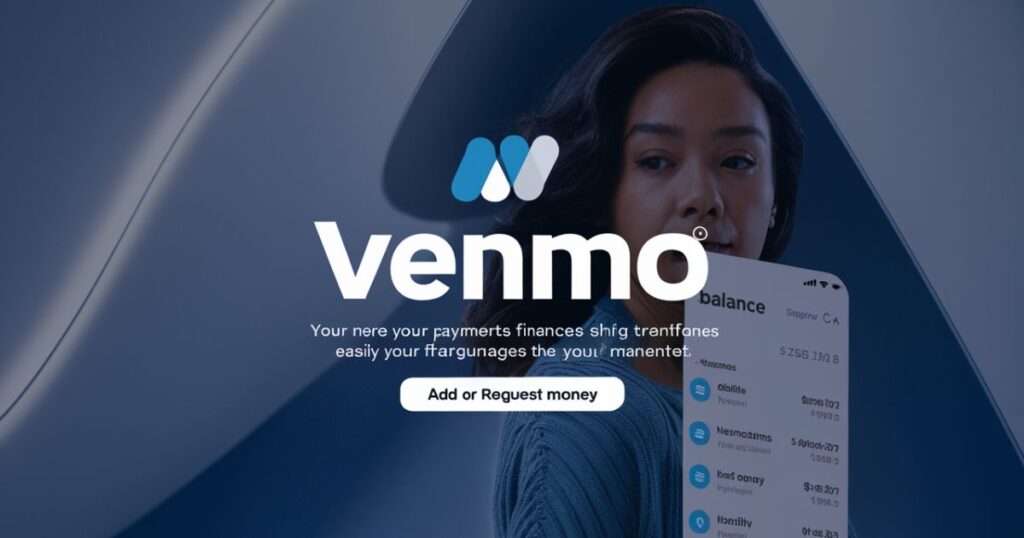
As you begin using Venmo regularly, it’s crucial to develop good habits for managing your Venmo balance effectively:
- Monitor Transactions: Keep an eye on your balance and payment activity to avoid overspending or falling short when splitting bills.
- Use Venmo Notifications: Enable notifications to stay informed about incoming charges, payments received, and low balance alerts.
- Set Reminders: If you frequently transfer money from Venmo back to your bank, set calendar reminders to avoid forgetting.
- Understand Venmo Limits: Be aware of Venmo’s rolling weekly and monthly limits for adding and transferring money to avoid hitting roadblocks.
- Take Advantage of Autofunding: Consider enabling the autofunding feature, which automatically transfers money from a linked source when your Venmo balance is insufficient for a payment.
Adopting smart balance management practices will ensure a smooth, stress-free experience when using Venmo for all your payment needs.
Security Measures When Adding Money to Venmo
Security should be a top priority when linking financial accounts or adding money to any digital wallet. Here are some measures Venmo takes to protect your funds:
- Two-Factor Authentication: Enable this added layer of security to verify your identity when logging in or making changes to your account.
- Encryption: All data transmissions between Venmo’s app/website and servers are encrypted for protection.
- Purchase Protection: Eligible purchases made through authorized merchants are covered by Venmo’s purchase protection policy.
- Fraud Monitoring: Venmo actively monitors accounts for any suspicious activity and may implement additional verification steps if needed.
Additionally, follow best practices like using strong passwords, avoiding public WiFi when accessing financial apps, and being cautious of potential scams or phishing attempts.
Troubleshooting Common Issues with Adding Funds
While adding money to Venmo is generally straightforward, you may occasionally run into issues. Here are some common problems and troubleshooting steps:
Failed Bank Transfer:
- Ensure you have sufficient funds in the linked bank account.
- Verify that you’ve entered the correct bank account and routing numbers.
- Check with your bank about any transfer limits or security holds on your account.
Declined Debit/Credit Card:
- Confirm your card details (number, expiration, CVV) are entered correctly.
- Update your billing address if it has changed recently.
- Contact your card issuer to ensure the card is not blocked for online transactions.
Hitting Venmo Limits:
- Venmo starts with lower limits that increase gradually as your account becomes more established.
- You may need to verify your identity by providing additional documentation to raise your limits.
- Check the limits under Settings > Limits & Fees to understand your current allowances.
If the issue persists after troubleshooting, don’t hesitate to contact Venmo’s customer support for further assistance.
“I had an issue where my bank transfer to Venmo kept failing. After double-checking my account details, I realized I had a temporary hold from my bank. Once that cleared, the transfer went through without a hitch.” – Mike T., Venmo user
Conclusion: Enjoy Seamless Transactions with Your Venmo Account
Adding money to your Venmo account is a straightforward process that unlocks the full potential of this popular peer-to-peer payment platform. By following the steps outlined in this guide, you can easily link bank accounts or cards, initiate transfers, and explore alternative funding options if needed.
Remember to adopt good habits like monitoring your balance, setting reminders, and staying aware of Venmo’s limits and security measures. With a properly funded Venmo wallet, you’ll be able to seamlessly split bills, make purchases, and exchange money with friends and family.
So what are you waiting for? Set up your Venmo account today and experience the convenience of modern digital payments.
Meet James John, the luminary mind behind FinanceQuasar. With a passion for demystifying finance, James is a seasoned expert dedicated to simplifying complex concepts. His insightful articles illuminate the financial cosmos, guiding readers towards prosperity. Join James on this enlightening journey, as he shares his wealth of knowledge and expertise.